- Login to the FraudLabs Pro Merchant Control Panel.
- Click on the Rules menu.
- Click on the Add Rule button.
- Suppose you want to manual review the orders that the billing country was not the same as shipping country. You can enter the values as below:
- Rule: Billing Country Not Equal To Shipping Country
- Action: Manual Review
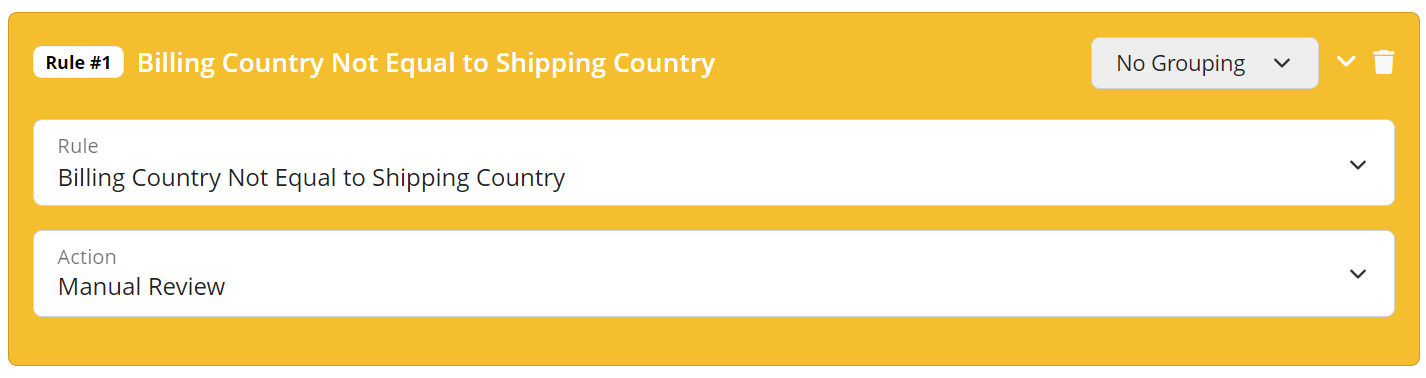
- Click on the Save button.
- You can now create an order to test the rule.
- Go to Transactions > Create.
- Enter the order details, the IP address, shipping information and billing information. Please make sure the shipping country is different from the billing country.
- Click on the Create button.
- Go to Transactions > Transactions.
- Search for the order that you have just created.
- You should notice the REVIEW status.
- Click on the details icon to view the transaction details.
- Under the Manual Review Triggered By Following Rule section, you should see the following description: Billing Country NOT EQUALS TO Shipping Country. Note: This section will display the rule that was triggered during the fraud validation process.
- You can review the transaction details and decide to approve or reject the order.
Ready to start with FraudLabs Pro?
Get Micro plan for free, you can quickly explore and integrate with our fraud prevention solution in minutes.