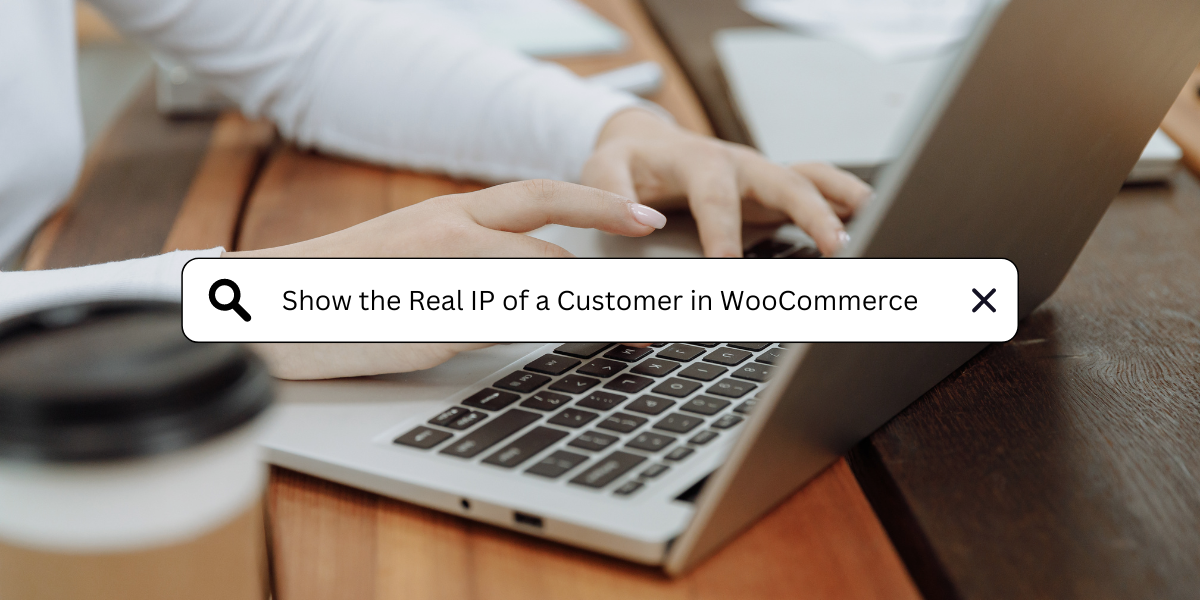
In today’s web environment, many websites are hosted behind reverse proxies or load balancers to improve both performance and security. These intermediary devices offer several benefits, for example distributing incoming traffic across multiple servers to ensure that no single server is overwhelmed, as well as acting as a shield between external threats and the web server. This setup allows websites to handle more traffic efficiently, reducing the risk of downtime and protecting against cyber threats like Distributed Denial of Service (DDoS) attacks.
However, if your WooCommerce store is hosted behind a reverse proxy or load balancer, there can be a downside. The real IP address of your customers may not be correctly forwarded to the backend system. Instead of the actual IP of your customer, the web server might detect the IP address of the reverse proxy or load balancer itself. This can have significant implications, especially if you rely on customer IP addresses for analytics, personalized services or fraud prevention.
The Problem: Incorrect IP Addresses
When WooCommerce is deployed behind a reverse proxy, such as Cloudflare or load balancer, the actual customer IP address can get masked. The result is that the backend sees only the IP address of the intermediary service. This can lead to false data being captured in your WooCommerce logs and other backend tools, leading to potential issues such as:
Inaccurate Customer Information: Analytics and customer tracking can be skewed if the same IP address (that of the proxy) is recorded for all users.
Personalization Challenges: Geolocation services used to tailor content or offer region-specific discounts may not work correctly when the customer’s real IP is masked.
Fraud Detection Errors: Perhaps the most serious issue is related to fraud prevention. Many WooCommerce stores rely on IP-based detection tools to flag suspicious activities. If the wrong IP is logged, legitimate customers could be flagged for fraud, leading to unnecessary disruptions in their shopping experience.
The Solution: Capture the Real IP Address
To ensure your WooCommerce store accurately captures your customers’ real IP addresses, you can configure this in the FraudLabs Pro for WooCommerce plugin. Navigate to the plugin’s settings page and enable the Real IP Detection option, selecting the appropriate header to override the default IP address detection.

In conclusion, if your WooCommerce store is running behind a reverse proxy or load balancer, ensuring that you capture the real IP address of your customers is crucial. Without this, the risk of inaccurate data, personalization errors and faulty fraud detection, which can have a negative impact on your business. By enabling the Real IP Detection of FraudLabs Pro for WooCommerce, you can ensure that your store records the correct IP address for each customer, safeguarding your analytics and fraud detection efforts.
Free Fraud Protection Today!
Start safeguarding your business with FraudLabs Pro Fraud Prevention at Zero Cost!