FraudLabs Pro SMS Verification extension helps merchants to authenticate the customer’s phone number by sending them an SMS for verification. You can use this extension to automate the phone verification if, for example, the order was flagged for review after the checkout process. To begin with the verification process, FraudLabs Pro will email the customer with a Verification Page URL to complete the SMS Verification. On the page, the customer have to enter a valid phone number for receiving an SMS (Short Message Service) that contains the OTP (One Time Passcode). Upon receiving the SMS message, the customer have to fill in the OTP on the verification page to complete the verification. In a nutshell, this is a type of Two-Factor authentication that will certainly lessen your burdens to manually contact them for further verification purpose. The image below shows an example of the verification page.
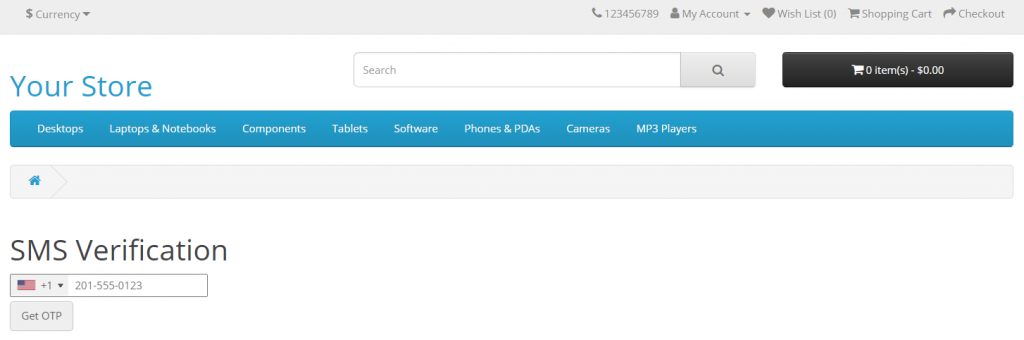
This tutorial shows the steps to install the FraudLabs Pro SMS Verification extension on the OpenCart version 3. Please note that you must install and activate the FraudLabs Pro for OpenCart extension in your OpenCart store for this to function. You also need the SMS credits for this solution. Please visit the SMS Verification Add-On page to learn more about credits and pricing.
- Download the FraudLabs Pro SMS Verification extension from the FraudLabs Pro SMS Verification.
- Login to the OpenCart admin area.
- Go to Extensions > Installer and upload the ocmod.zip file.
- Go to Extensions > Extensions > Anti-Fraud > FraudLabs Pro SMS Verification to install and edit the settings of this extension.
- Select Enabled for Status.
- Enter the FraudLabs Pro API Key.
- Enter the SMS Verification Instruction, Email Subject and Email Body. You may leave it blank for SMS Instruction, Email Subject and Email Body field if you wish to use the default settings.
- Click on the save button to save the new configuration.
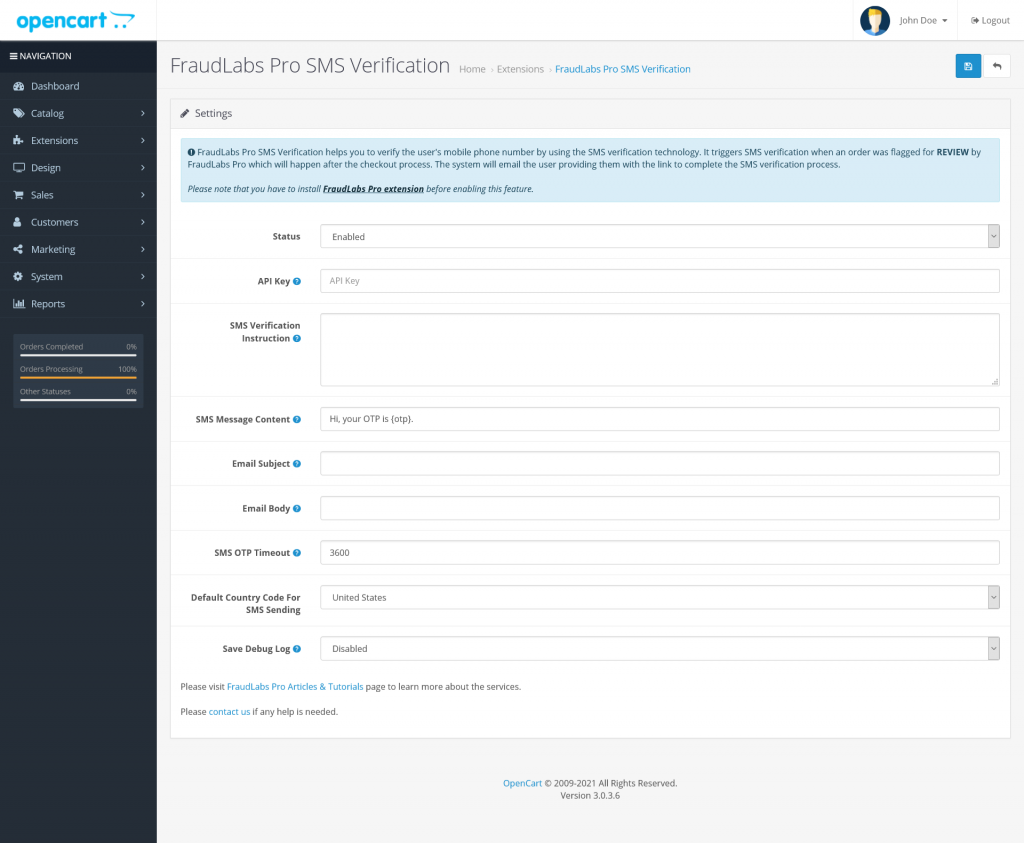
- Done.