This tutorial will show you with step-by-step instructions on how to customize the fraud message for the WooCommerce display. The fraud message will be displayed to the customer if the order failed the validation process with Reject action. In other words, you have configured validation rule with the Reject action and it get triggered. When this happened, the fraud message will be shown right after the order checkout process, as shown in the screenshot below. This is where you can customize your own message to inform your buyers of the reject incident. Anyway, you can safely ignore this article if you do not have reject rules configured in the merchant area.
Steps to customize fraud message for WooCommerce display:
- Login to WordPress admin page.
- Click on FraudLabs Pro menu to redirect to Setting page.
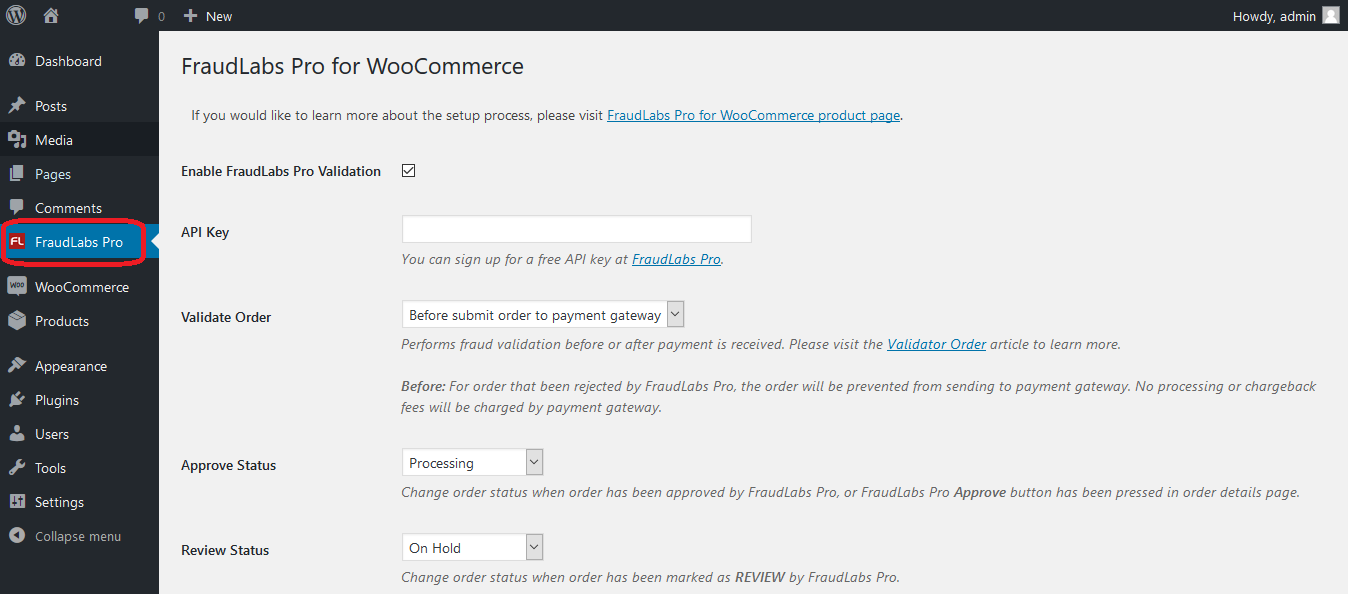
- In the FraudLabs Pro for WooCommerce Setting page, enter the fraud message you would like to display to the customer if the order failed the validation into the textbox in Fraud Message section.

- Click on Save Changes button.
- Done.
Upon the configuration as the description above, the fraud message will be shown to the customer if FraudLabs Pro returns the order with the REJECT status.
Ready to start with FraudLabs Pro?
Get Micro plan for free, you can quickly explore and integrate with our fraud prevention solution in minutes.
