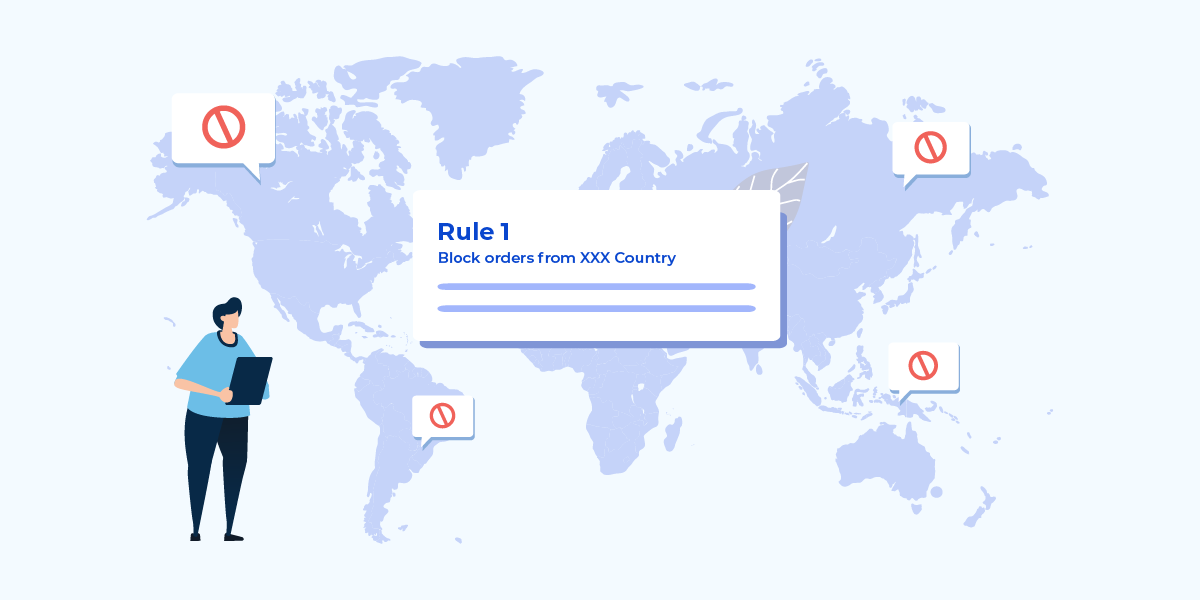
Introduction
When running an ecommerce site, it is crucial to consider the need for blocking access from certain countries for payment fraud prevention. While it may seem counterintuitive to limit potential customers, there are several valid reasons to implement country-based restrictions.
Firstly, it ensures legal and regulatory compliance by avoiding countries with strict or incompatible regulations related to ecommerce, privacy, and data protection. Secondly, it helps to prevent fraud by reducing the risk of fraudulent transactions originating from countries with higher rates of online fraudulent activities such as identity theft or credit card fraud. Additionally, restricting access to specific countries allows for geographical targeting, enabling you to focus your marketing efforts and tailor your offerings to regions where you have a higher chance of success. This localization and targeting result in more effective marketing and a better user experience. Moreover, blocking access from certain countries optimizes resource allocation by reducing the number of visitors from regions with low conversion rates or high server load, leading to improved site performance.
How to Block Countries in WooCommerce
If you want to completely block countries from accessing your online store, you can consider using a country blocking solution like IP2Location Country Blocker. On the other hand, if you prefer to control orders from these countries instead of blocking them entirely, you can download the FraudLabs Pro Fraud Prevention plugin. This plugin gives you the ability to decide how to handle orders from specific countries. From a fraud prevention standpoint, I would recommend the latter option because it provides detailed audit trail information for each order and allows you to better understand the potential impact on your business.
For example, let’s say you are a local ecommerce merchant currently selling products within your own country. Occasionally, you may receive inquiries from visitors from other countries regarding your products. If you block countries at the website level, you might miss the opportunity to expand your business worldwide in the future.
Installation
First and foremost, you will need to sign up for a Fraud Detection Account in FraudLabs Pro and install the FraudLabs Pro Fraud Prevention plugin. Search for the plugin named “FraudLabs Pro for WooCommerce“. Once you have completed the plugin installation and entered the license key, the fraud detection system will be up and running.
Validation Rules Configuration
Next, visit the FraudLabs Pro merchant area and open the Rules configuration page. This is where you can customize your own validation rules. In FraudLabs Pro, there are two types of country blocks you can use:
- Billing Country
- Shipping Country
The choice depends on your business needs. However, if you are not selling digital download software, it is recommended to block based on the Shipping Country for parcel shipments. For example, if you do not have a business present in Asia and would like to block them from completing the purchase. You can create the rule as below. Please note that I just named a few countries, but you can complete them with all the Asian countries. In FraudLabs Pro, we support 249 countries as described in ISO3166 standard.
This rule will take effect immediately once you click on the Save button. This means that for all orders coming from the countries listed above, FraudLabs Pro will trigger the “Reject” signal to WooCommerce, instructing the plugin to cancel the order. The relationship diagram below illustrates the action taken by FraudLabs Pro and the corresponding WooCommerce Order Status.
If you look at the settings mentioned above, we have configured the WooCommerce plugin to change the order status to “Cancelled” when we receive the “Reject Status” from FraudLabs Pro. However, if you prefer to review the order further instead of terminating it immediately, you may want to change the FraudLabs Action (found in the FraudLabs Validation Rules) to “Manual Review”. This will trigger the “Review Status” in WooCommerce and place the order in “On hold” status.
Multiple Validation Rules Configuration
If you have specific requirements to handle different shipping countries differently, you can create multiple validation rules. For instance, instead of the previous rule, you can create a rule to place orders from Singapore under review.
In FraudLabs Pro, the validation rules are checked in sequence. This means that the validation check for rule #4 will be run before proceeding to rule #5. To learn more about the validation sequence, you can read the article on How is the sequence of execution of fraud validation rules.
Conclusion
It is essential to implement country-blocking measures thoughtfully and based on data-driven insights. Consider using geolocation technologies, IP address filtering, or third-party services to accurately identify and block access from specific countries.
By strategically blocking certain countries on your ecommerce site, you can ensure legal compliance, prevent fraud, optimize resources, enhance security, and effectively target your desired audience. However, it is crucial to regularly review and update your country-blocking strategy to adapt to changing circumstances and customer needs.
Remember, while blocking access from certain countries may limit your potential customer base, it can ultimately contribute to a more secure, efficient, and successful ecommerce operation.
Unlock Free Fraud Protection Today
Quickly explore and integrate with our fraud prevention solution in minutes.