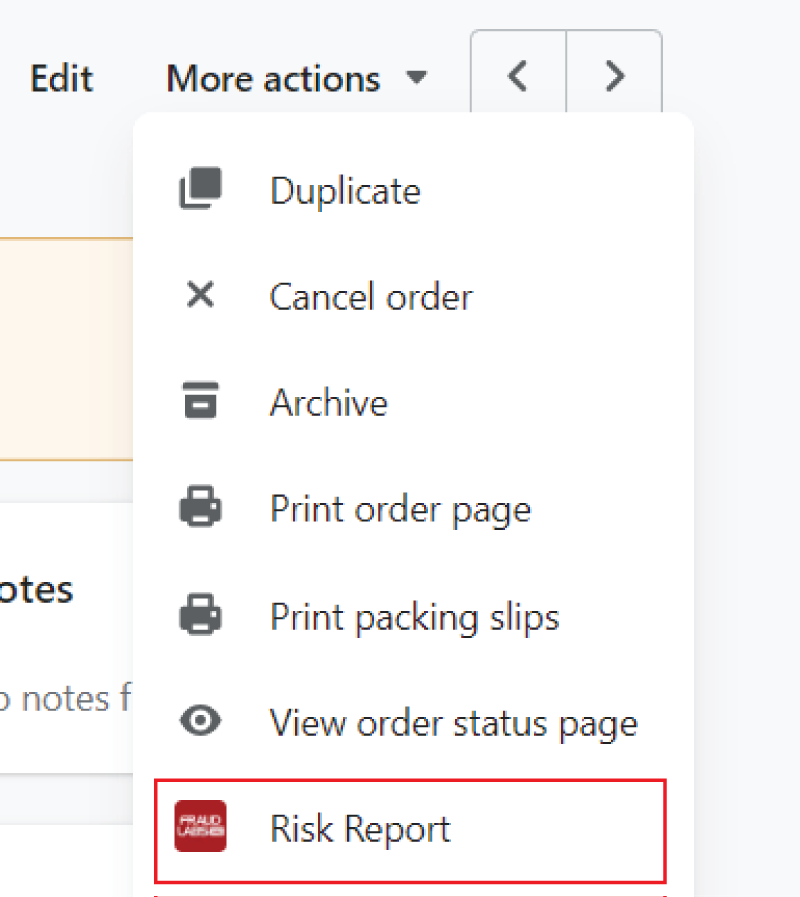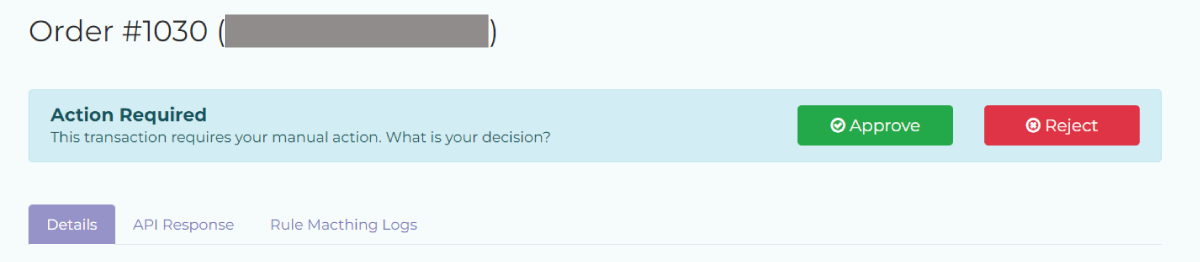There are 2 ways to approve or reject a Shopify order, either via the merchant area or on your Shopify admin page. Below are the steps for the mentioned 2 methods:
Approve or reject on merchant area
- Login to the merchant area at https://www.fraudlabspro.com/merchant/login.
- Open the Transactions page and view the order that you want to approve or reject.

- You can click either the Approve or Reject button based on your review.
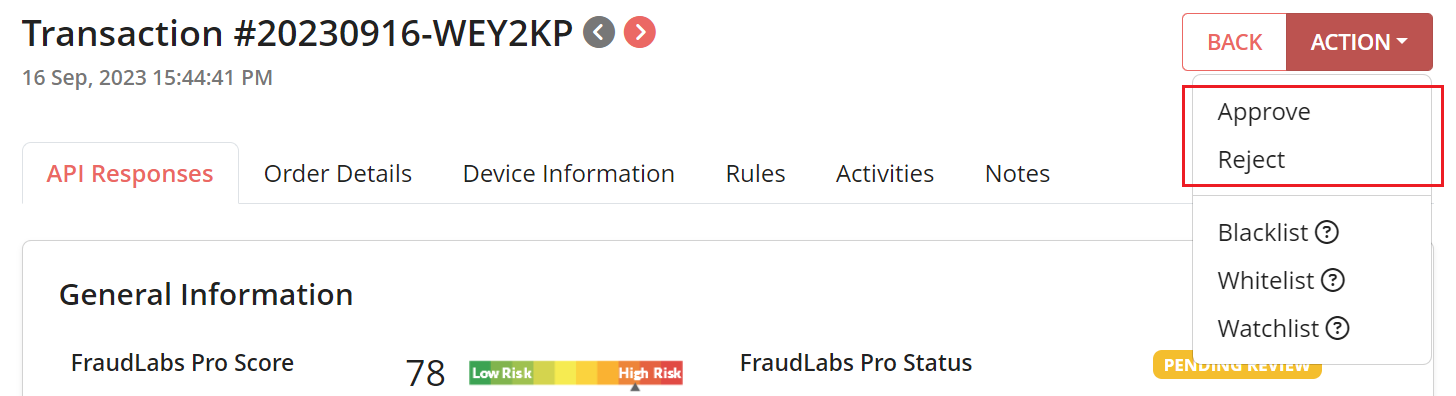
You may also access the transaction details page directly using the direct link found on the fraud notification email.
Approve or reject on Shopify admin area
Instead of visiting the merchant page, you may approve or reject the order directly on your Shopify admin area. This will free you from re-login to our merchant area and looking for transactions for approval/reject.