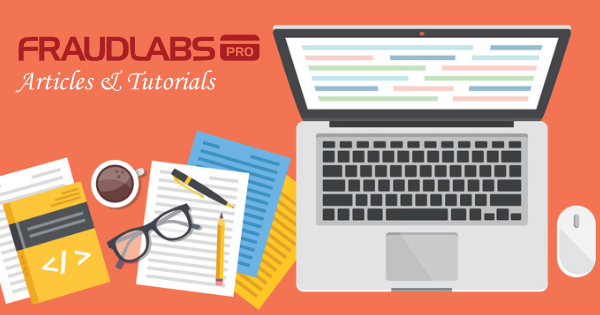This tutorial shows you step-by-step instruction on how to add the FraudLabs Pro secured seal on the CubeCart platform in the footer section. However, you can embed the seal on any pages you want on the CubeCart platform.
Embed FraudLabs Pro secured seal on CubeCart footer
- Login to FraudLabs Pro merchant area.
- Go to https://www.fraudlabspro.com/secured-seal and copy the secured seal code.
- Go to your CubeCart installation folder.
- Open the file /skins/foundation/templates/ccpower.php with a text editor.
- File the following line in the file:
<p>eCommerce by <a href="http://www.cubecart.com">CubeCart</a></p>
- Paste the secured seal code right after the above line. For example,
<p><a href="https://www.fraudlabspro.com/#secured-seal-1" target="_blank"/> <img style="border:none;" alt="FraudLabs Pro Prevents Fraud for Digital Businesses" src="//www.fraudlabspro.com/images/secured-seals/seal.png"> </a></p>
- Press Save to save your changes.