We have received many requests from merchants for the ability to flag buyers with empty information. For example, no name, no phone number or no city information provided. We believe this could also be an important rule checking feature for many industries, and now, you can do the Blank Input Checking.
The mechanism of this checking is simple, it will check if the certain field of the order is empty. If yes, the rule will be triggered and set the FraudLabs Pro status to the action (Manual Review, Approve or Reject) that is configured. If not, then the rule will not be triggered. Below are the validation rules that are supported for the Blank Input Checking feature.
- Department Name Equal to List Below
- Email Address (Domain) Equal to List Below
- Billing Region Equal to List Below
- Billing City Equal to List Below
- Billing ZIP Code Equal to List Below
- Shipping Region Equal to List Below
- Shipping City Equal to List Below
- Shipping ZIP Code Equal to List Below
- Full Name Equal to List Below
- Phone Number Equal to List Below
- Product SKU Equal to List Below
Below are the procedures on how to enable the Blank Input Checking feature.
- Login to the FraudLabs Pro merchant area and click on the Rules menu.
- On the Rules page, click on the “Add Rule Button”.
- On the Rule dropdown, select “Phone Number Equal to List Below”.
- In the Value section, enter “Blank”. Please see the below screenshots for example.
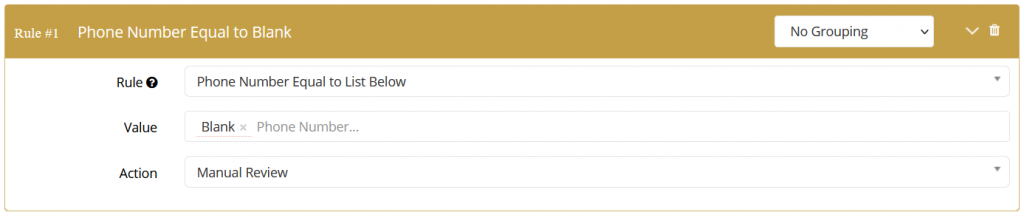
- Select the Action and then click on the “Save” button.
- Done.
The above setting demonstrates how to flag an order with an empty phone number for REVIEW. You may change the validation rules at the merchant area to suit your business needs. For instance, you may create an Address Validation rule to flag the order for review if the billing city in the order is empty.