Device tracking, or device fingerprinting, is a proven method to uniquely identify a user. As compared to the IP tracking where users can easily hide their device IP address using a proxy or VPN, this feature will uniquely label the device and permanently store the device information in our system for validation. This will increase the level of difficulty for users to tamper with this information to fool the system into thinking that they are new buyers.
As a result, if the clients used proxies to alter their IP addresses to make multiple purchases, they can be easily tracked down using the device validation rule. Besides, you can easily find out if a client’s device had been reported and blacklisted by other merchants in our merchant network. Similarly, you may also blacklist this device against future purchases if any malicious act was discovered during the fraud validation.
In order to enable the device validation feature, FraudLabs Pro Agent Javascript has to be added into your website. Once you have the device tracking enabled, you shall be able to view the device information at the transaction details page. This tutorial will guide you on how to add the FraudLabs Pro Agent Javascript for BigCommerce.
Follow the below steps to add the Agent Javascript on BigCommerce platform
- Login as administrator to your BigCommerce control panel.
- Navigate to Strorefront Design > My Themes.
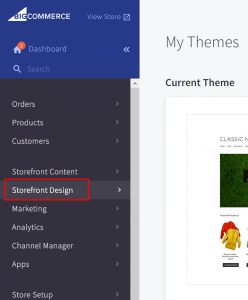
- Click the “Edit HTML/CSS” in the “Current Theme” section.
- In the design mode, look for “Footer.html” from the left panel and select it.
- In the editor field, paste the following codes to the last line of the file:
<script> (function(){ function s() { var e = document.createElement('script'); e.type = 'text/javascript'; e.async = true; e.src = ('https:' === document.location.protocol ? 'https://' : 'http://') + 'cdn.fraudlabspro.com/s.js'; var s = document.getElementsByTagName('script')[0]; s.parentNode.insertBefore(e, s); } (window.attachEvent) ? window.attachEvent('onload', s) : window.addEventListener('load', s, false); })(); </script> - Press “Save” button to save the changes.