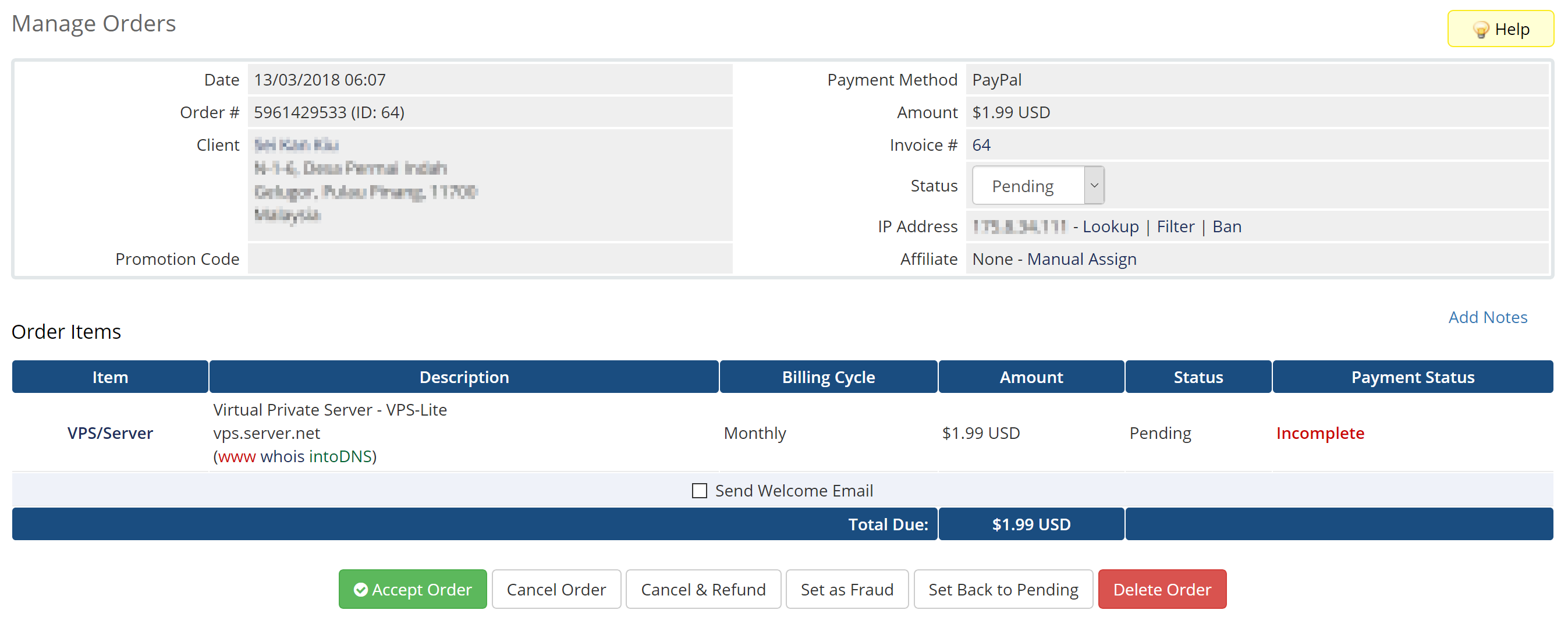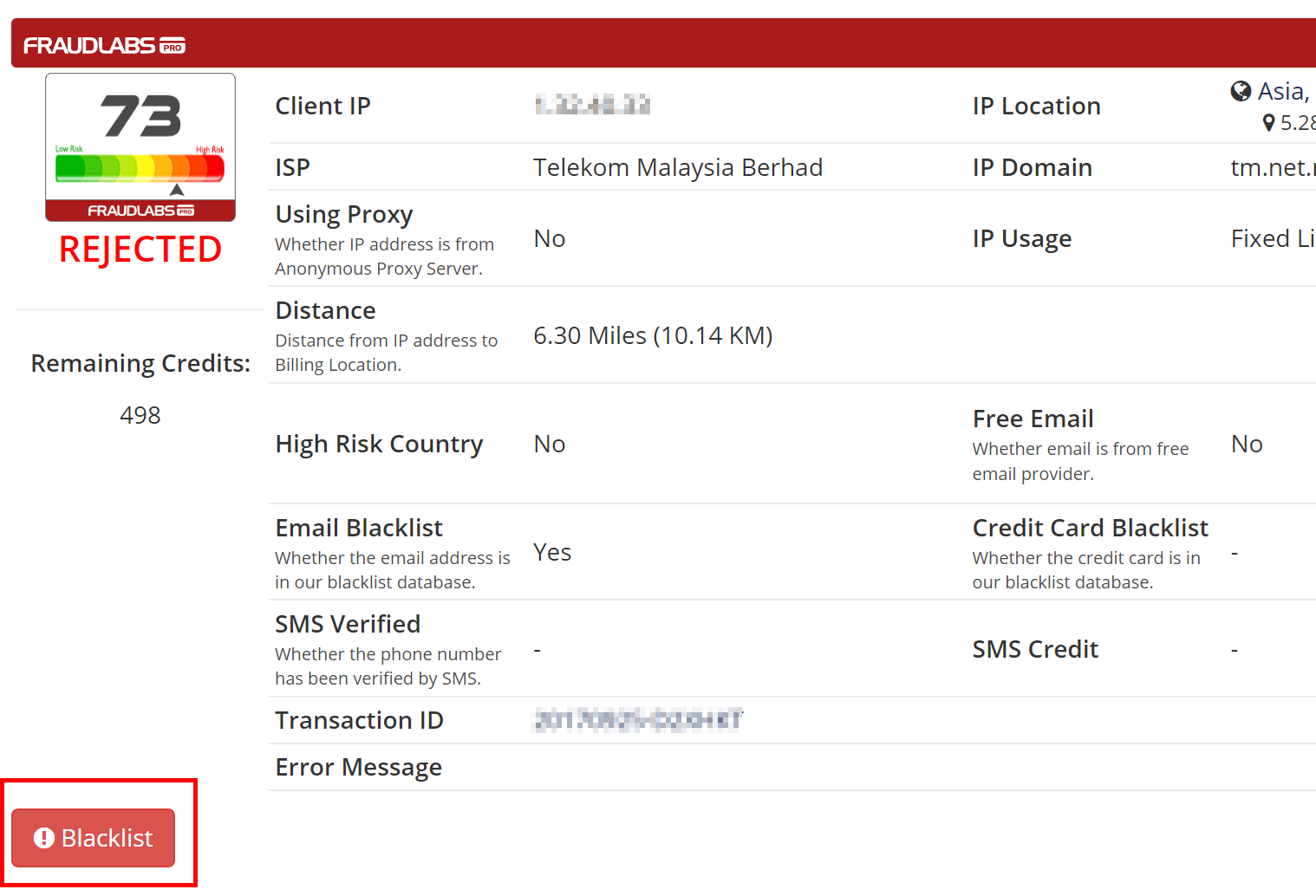This tutorial shows you how to update FraudLabs Pro transaction status, namely APPROVE, REVIEW and REJECT on the WHMCS platform. Please note that, FraudLabs Pro transaction status refers to the action status pertaining to a transaction in FraudLabs Pro system, and it’s different from WHMCS order statuses.
Once you have installed and activated the fraud prevention module, all order transacted on the WHMCS platform will be automatically validated by FraudLabs Pro. Soon after the fraud validation, the fraud result will be shown on the order details page for your review. However, you may notice that there is no Approve or Reject button made available for your action, except the Blacklist button. Why? It is because FraudLabs Pro has been integrated into WHMCS platform and leverages the WHMCS action buttons, namely the Accept, Cancel Order, Cancel & Refund, and Set as Fraud button, for the reversed transaction status update. It’s to make sure the order status is correctly synced between WHCMS and FraudLabs Pro platform. For example, if you clicked on the Cancel Order button, it will immediately signal FraudLabs Pro to change the transaction to REJECT status. Please see the below screenshot for the above-mentioned buttons.
In the below section, we will show you how’s the transaction status is changed for each of the button click on WHMCS platform.
Accept Order Button
When you click on the Accept Order button, FraudLabs Pro will update the transaction status to APPROVED.
Cancel Order / Cancel & Refund / Fraud Button
When you click on the Cancel Order, Cancel & Refund or Fraud button, FraudLabs Pro will update the transaction status to REJECTED.
Blacklist Button
If you found out that a particular order was a confirmed fraud order, you can use the Blacklist button which located at the bottom left of the fraud result to blacklist the transaction. The system will automatically collect and learn this fraud information, so that the system can stop this fraudster from committing any subsequent fraud. Please take note that you may also perform the order blacklist on the FraudLabs Pro merchant area. Below are the procedures on how to do so
- Login to FraudLabs Pro merchant area.
- Go to transactions page.
- Click to view the transaction details that you want to blacklist.
- Click on the Blacklist button located at the bottom of the page.