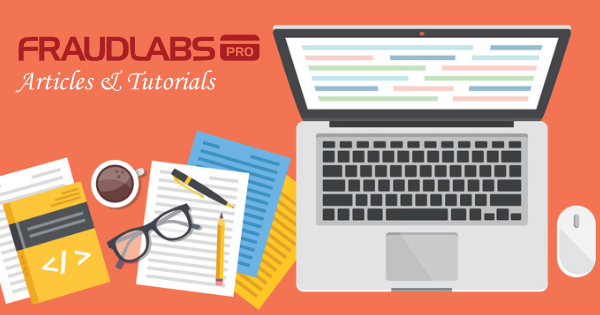This tutorial shows you step-by-step instruction on how to add the FraudLabs Pro secured seal on the PrestaShop platform in the footer section. However, you can embed the seal on any pages you want on the PrestaShop platform.
Embed FraudLabs Pro secured seal on PrestaShop footer
- Login to FraudLabs Pro merchant area.
- Go to https://www.fraudlabspro.com/secured-seal page and copy the secured seal code.
- Open the footer file (footer.tpl) using any of your preferred text editor. You may find the footer find at /themes/classic/templates/_partials/footer.tpl. Please take note that the location of the footer file might vary if your use a customized theme.
- Paste the secured seal code to the last section of footer.tpl. For example,
<div style="text-align:center;"> <a href="https://www.fraudlabspro.com/#secured-seal-1" target="_blank"/> <img style="border:none;" alt="FraudLabs Pro Prevents Fraud for Digital Businesses" src="//www.fraudlabspro.com/images/secured-seals/seal.png"> </a> </div> - Save the footer.tpl.
- Done.