FraudLabs Pro has now supported Slack notification. You can now configure FraudLabs Pro to notify you whenever a transaction was approved, rejected or pending for your review.
Enable the Slack Notification
- Login to the merchant area.
- On the merchant area, click on the Settings menu.
- Click on the Add Slack Notification.

- A window will be shown to ask you for the confirmation of integration.
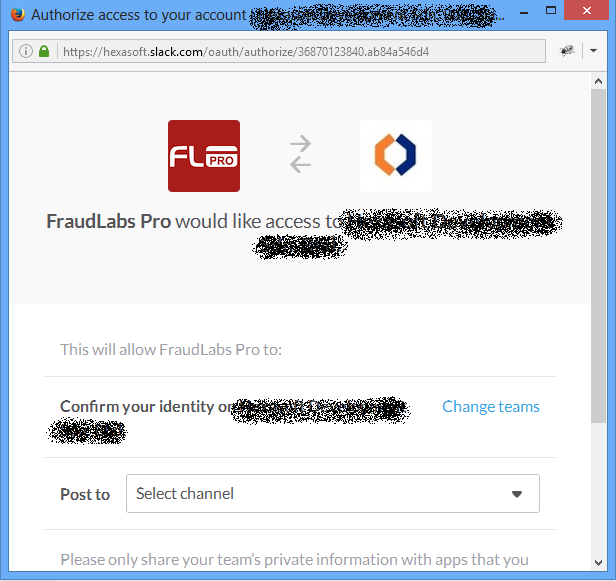
- On the window, select the Channel that you want the notification to be posted.
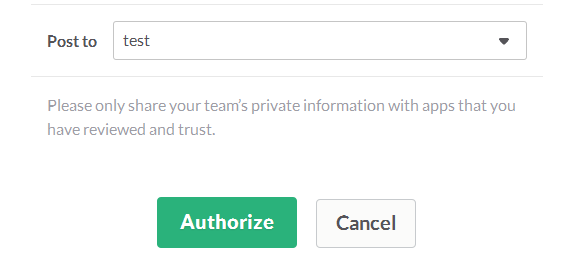
- Click on the Authorize button to complete the installation.
- You should notice the Slack Webhook URL was filled and 3 notification checkboxes were shown.

- Select the notification you wish to receive by selecting the checkboxes.
- Click on the Save button to save the settings.
Disable the Slack Notification
- Login to the merchant area.
- On the merchant area, click on the Settings menu.
- Empty the text in Slack Webhook URL text box.
- Click on the Save button to save the settings.
Ready to start with FraudLabs Pro?
Get Micro plan for free, you can quickly explore and integrate with our fraud prevention solution in minutes.