After you have successfully installed and activated the FraudLabs Pro for Easy Digital Downloads plugin, you may want to test if the fraud detection is working without problems. You can visit How to install FraudLabs Pro on Easy Digital Downloads? article if you need help on the plugin installation. In the below section, we will show you how to perform the testing using the Test Payment method provided by Easy Digital Downloads.
Set up the payment method
- Login to the WordPress admin page.
- Go to the Downloads -> Settings page.
- Click on the Payment menu.
- Click on the checkbox of Test Mode and the checkbox of Store Gateway in the Payments.
- Click on the Save changes button.
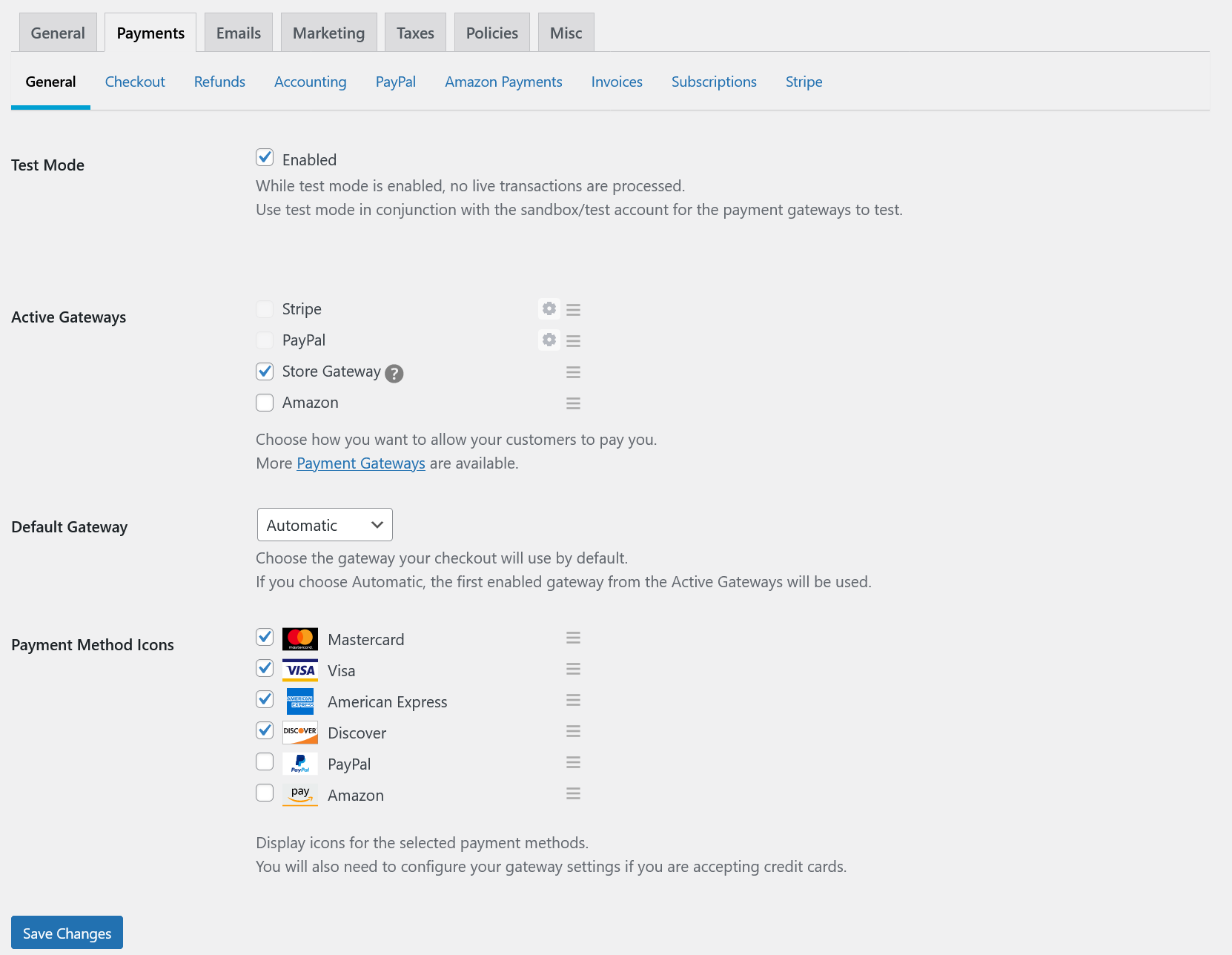
Perform the testing
- Purchase a product by adding it to cart and checkout from the product page.
- In the checkout page, select Test Payment as the Payment Method.
- Then, enter the testing@example.com in the Email Address field. Please make sure to enter the email as mentioned, so that this will trigger the REVIEW action as configured in our default validation rules.
- Click on the Purchase button to place the order.
- After you have placed the order, check on Easy Digital Downloads -> Orders in the admin page to view the order details. In this example, the status of order will be set as the Review Status that you have configured in the FraudLabs Pro for Easy Digital Downloads settings due to the transaction being under Review of fraud.
- Click on the View Order Details link of the order that you have placed.
- The FraudLabs Pro result can be viewed in the Easy Digital Downloads Payment details page.
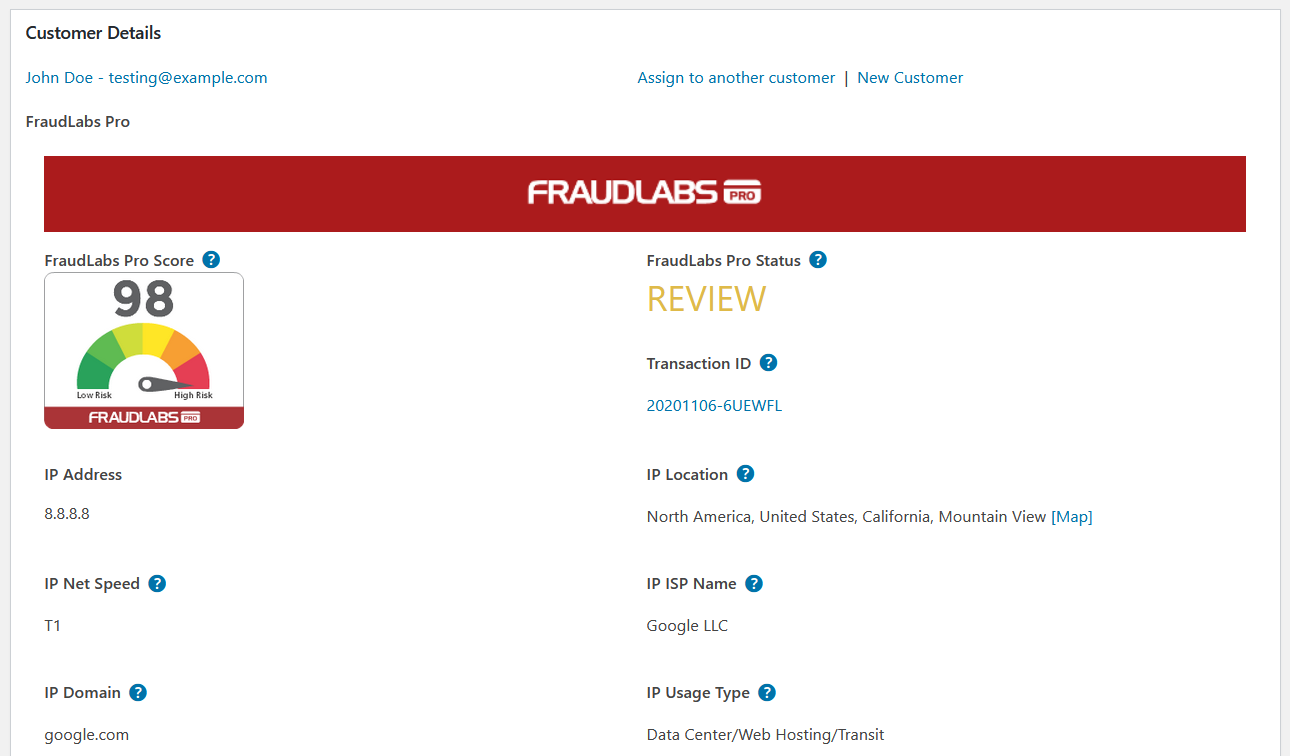
- You can also login to the FraudLabs Pro merchant area to view the complete transaction details. It shows the transaction is in Manual Review for this example.
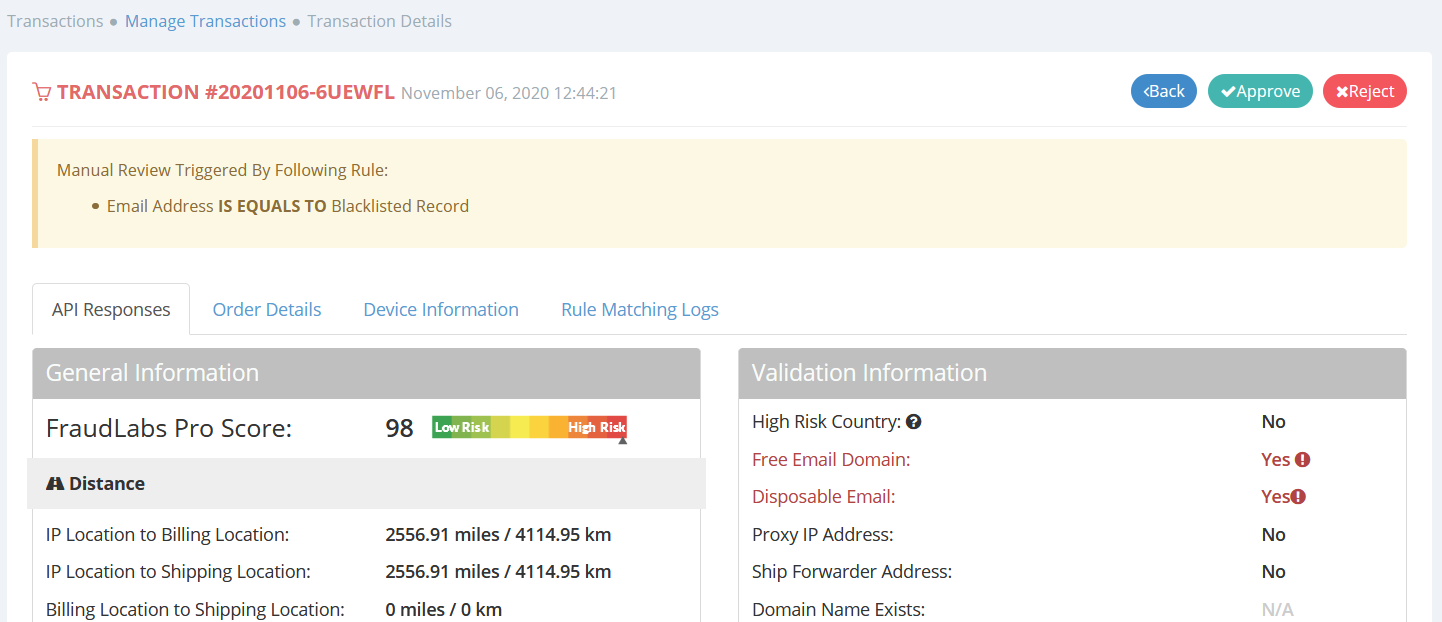
- Done.
Configure the validation rules
The above testing demonstrates how to flag an order for REVIEW. You may change the validation rules at the merchant area to suit your business needs. For example, you can create a velocity rule that if a customer purchased twice a day, flag the user for review. We have more than 50 validation rules available and the list is growing. You can visit this article: How is the sequence of execution of fraud validation rules? to learn more.
Summary
Once you have successfully tested the plugin, you can just let the plugin run behind the scenes. It will automatically screen every order for fraud patterns. The plugin will email you if a fraud order is discovered, however you can turn the notification off at the merchant area settings page. Anyway, you can login to your merchant area at https://www.fraudlabspro.com/merchant/login to view the detailed fraud reports.