FraudLabs Pro SMS Verification enables the merchants to perform SMS Verification for First Time Users in WooCommerce. It has the ability to prompt the first time users for SMS Verification while letting the returned customer to go through uninterruptedly. For instance, the first time user will be required to enter a valid phone number and request for an SMS (Short Message Service) that contains the OTP (One Time Passcode) to be sent. Once the first time user has received the SMS in the phone, he/she will need to respond by filling in the correct OTP received to successfully authenticate himself/herself.
This tutorial will demonstrate how enable the SMS Verification for first time users on the WooCommerce checkout page. Please note that you must install the FraudLabs Pro SMS Verification plugin in your WooCommerce store for this to function.
- Login to your WordPress Admin page.
- Click on the Plugins > Installed Plugins from the WordPress Menu.
- Click on the Activate link for FraudLabs Pro SMS Verification.
- Click on the FraudLabs Pro SMS Verification at the menu bar.
- Enter your API Key in FraudLabs Pro SMS Verification General Settings section.
- Click on the WooCommerce tab in the FraudLabs Pro SMS Verification Settings page.
- Click on the checkbox of Enable SMS Verification on WooCommerce Checkout Form.
- Choose the New Customer option from the dropdown list of SMS Verification Trigger.
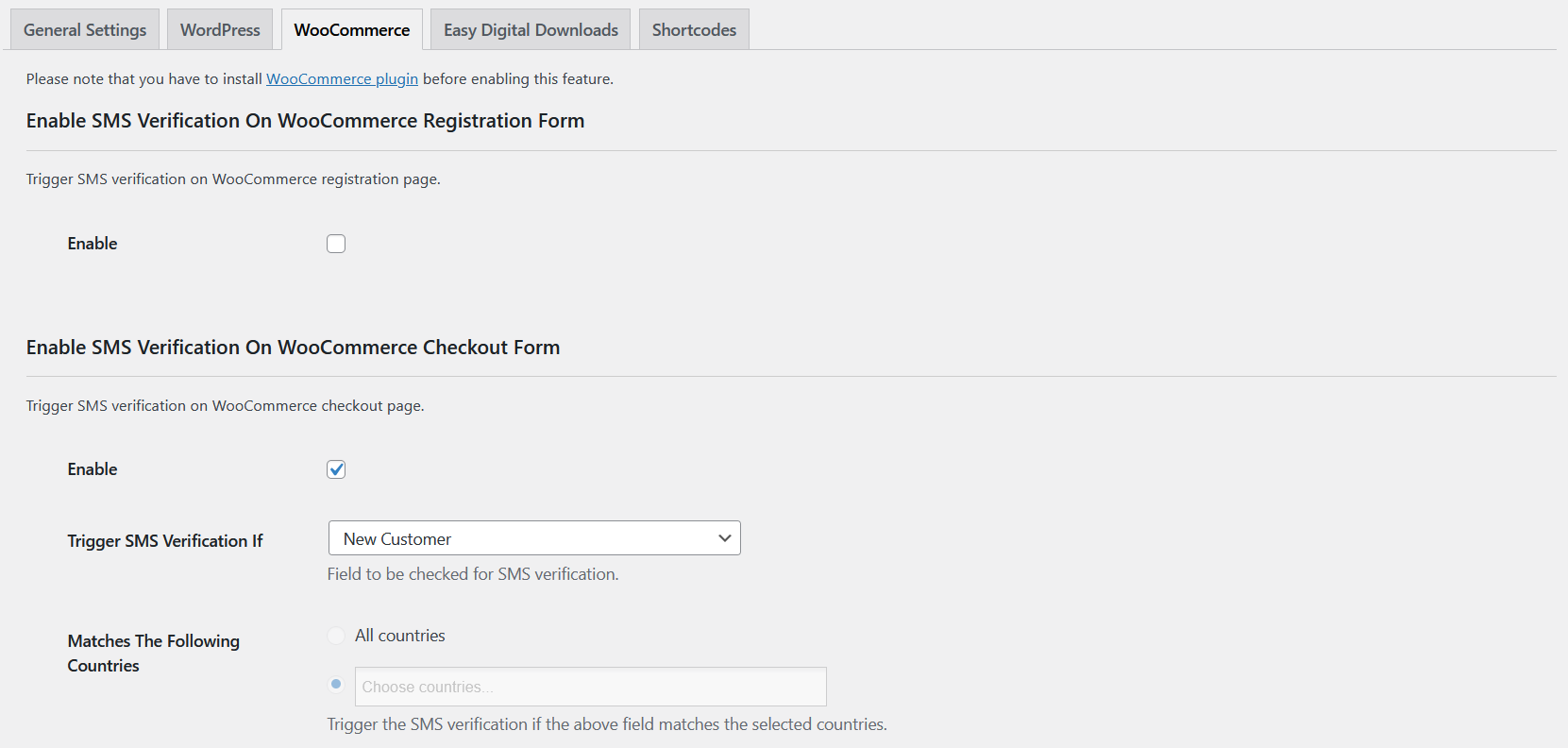
- Click on Save changes.
- Done.
Ready to start with FraudLabs Pro?
Get Micro plan for free, you can quickly explore and integrate with our fraud prevention solution in minutes.